We've had Windows 10 for nearly 10 years now, during which Microsoft's new operating system has continued to grow, surpassing the numbers of Windows 7. It has proven to be the much-needed successor to the disappointments of Windows 8.
But despite all the time you have been with us, it is possible that you still believe that you have not managed to get the most out of it that you can. It is likely true, and that is why today we bring you a compilation of 10 tricks so you can make the most of this operating system and become a Windows 10.
Certainly! Here are 10 useful tricks and tips for Windows 10:
Virtual Desktops:
Press Windows Key + Tab to open Task View.
Click on "New desktop" to create multiple virtual desktops for better organization.
Snap Assist:
Drag a window to the edge of the screen to snap it.
Use Windows Key + Left/Right Arrow to snap windows to the left or right.
Taskbar Shortcuts:
Right-click on an app in the taskbar for quick access to recent files or pinned tasks.
God Mode:
Create a new folder and rename it to:
mathematica
Copy code
GodMode.{ED7BA470-8E54-465E-825C-99712043E01C}
This folder will give you access to all of Windows' control panels in one place.
Quick Settings:
Use Windows Key + A to open the Action Center for quick access to settings like Wi-Fi, Bluetooth, and more.
Clipboard History:
Press Windows Key + V to open the clipboard history and easily paste from your clipboard history.
Snipping Tool and Snip & Sketch:
Use Windows Key + Shift + S to open Snip & Sketch for quick and easy screen captures.
Night Light:
Reduce eye strain by enabling Night Light. Go to Settings > System > Display > Night light to set the schedule.
Task Manager Tricks:
Press Ctrl + Shift + Esc to open Task Manager.
Right-click on the taskbar and select Task Manager.
Use it to manage startup programs, monitor performance, and end unresponsive tasks.
Cortana/Search Bar:
Use the search bar to quickly find files, settings, or even perform calculations. You can also use voice commands with Cortana.
Remember, Windows 10 is regularly updated, so some features or shortcuts may change with updates. These tips are based on the state of Windows 10 as of my last training cut-off in January 2022.


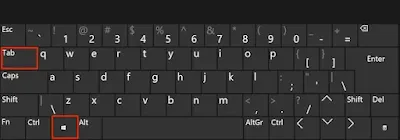








Comments
Post a Comment